If you have your hosts connected to a Cisco network infrastructure, you can see a hosts CDP information directly from within the VI Client.
As you can see in the exampels below it’s quite impossible to get the full CDP picture if you have many hosts with multiple NICs.
So I created a script that retrieves all CDP info from all your hosts (even across multiple vCenters) and displays it as a webpage.
Now it’s possible to search and share the information 🙂
The script is build up by a few functions
- Retrieve the vCenter servers to retrieve host from.
$objvCenterServer = Import-Csv -Path $strvCenterFilePath -Delimiter ";" | sort vCenter foreach($strvCenterServer in $objvCenterServer){ # Check if VC is uncommented if ((!($strvCenterServer.vCenter.Contains("#"))) -and ($strvCenterServer.vCenter.Length -gt 0)){ # Connect to vCenter Server Connect-VIServer -Server $strvCenterServer.vCenter -User $strvCenterServer.UserName -Password $strvCenterPWD # Add logic # Disconnect from vCenter server DisConnect-VIServer -Confirm:$false }} - Retrieve hosts from clusters.
$arrDC = Get-Datacenter | Sort foreach($objDC in $arrDC){ $arrCluster = Get-Cluster -Location $objDC | Sort # Only proceed if the Cluster isn't blank if ($($arrCluster | Measure-Object).count -gt 0){ foreach($Cluster in $arrCluster){ $vmhosts = Get-VMHost -Location $Cluster | Sort Name | Where-Object {$_.State -eq "Connected"} | Get-View #Only proceed if any hosts in cluster if ($vmhosts.Count -gt 0){ foreach ($vmhost in $vmhosts){ # Add logic for each host }}}}} - Retrieve hosts NICs CDP info.
foreach ($vmhost in $vmhosts){ $networkSystem = Get-view $vmhost.ConfigManager.NetworkSystem foreach($pnic in $networkSystem.NetworkConfig.Pnic | Sort Device){ $pnicInfo = $networkSystem.QueryNetworkHint($pnic.Device) foreach($Hint in $pnicInfo){ # LinkSpeed & MAC $record = 0 $tmpSpeed = "" $tmpMAC = "" Do{ If ($Hint.Device -eq $vmhost.Config.Network.Pnic[$record].Device){ $tmpSpeed = $vmhost.Config.Network.Pnic[$record].LinkSpeed.SpeedMb $tmpMAC = $vmhost.Config.Network.Pnic[$record].Mac } $record ++ } Until ($record -eq ($vmhost.Config.Network.Pnic.Length)) # Duplex $tmpDuplex = "" if($Hint.ConnectedSwitchPort.FullDuplex -eq $true){ $tmpDuplex = "Full" } if($Hint.ConnectedSwitchPort.FullDuplex -eq $false){ $tmpDuplex = "Half" } # Status $tmpStatus = "" If (($tmpSpeed -ge 1000) -and ($tmpDuplex -eq "Full")){ $tmpStatus = "OK" }else{ If (($tmpSpeed -gt 0) -and ($tmpDuplex -eq "")){ $tmpStatus = "CDP not working" } elseif (($tmpSpeed -gt 0) -and ($tmpDuplex -eq "Half")){ if ($tmpStatus -ne ""){$tmpStatus += " / "} $tmpStatus = "Duplex config error" } elseif (($tmpSpeed -gt 0) -and ($tmpSpeed -lt 1000)){ if ($tmpStatus -ne ""){$tmpStatus += " / "} $tmpStatus = "Speed config error" } else{ $tmpStatus = "Link Down" }}}} - Seperate information included/excluded.
$isExcluded = func_exclude_from_list -ExcludeHost $vmhost.Name -ExcludeVMNIC $Hint.Device -FromObj $objExcludeList
- Generate html outputfile.
Add-Content -Path $($strOutputPath + $strOutputFileName + ".TMP") -Value $strHTML if(Test-Path -Path $($strOutputPath + $strOutputFileName + ".htm")){ Copy-Item -Path $($strOutputPath + $strOutputFileName + ".htm") -Destination $($strOutputPath + $strOutputFileName + $(Get-Date -uformat "%Y%m%d") + ".htm") -Force } Copy-Item -Path $($strOutputPath + $strOutputFileName + ".TMP") -Destination $($strOutputPath + $strOutputFileName + ".htm") -Force Remove-Item -Path $($strOutputPath + $strOutputFileName + ".TMP") -Force
vCenter servers are added/removed from the file “_All_vCenter_Hosts_.csv” .
A hosts NICs are moved to the exclude section, by adding it to the host exclude list “host_CDP_exclude.csv”.
The CDP information is sorted and saved in a HTML output file. If the script has been run before and an older version of the output file exist, it’s renamed and the new is saved (This supply you with a sort of history).
Get all script files here.
_All_vCenter_Hosts_.csv
host_CDP_exclude.csv
host_cdp_info_v01.ps1
————————-
For CDP information to be visible in the VI client, CDP must also be enabled/configured on your physical Cisco switch – see example.
http://kb.vmware.com/selfservice/microsites/search.do?language=en_US&cmd=displayKC&externalId=1003885
To enable/change the CDP information on a host you have several options.
- If you are using dvSwitches in vSphere 4.x you can enable it from GUI .
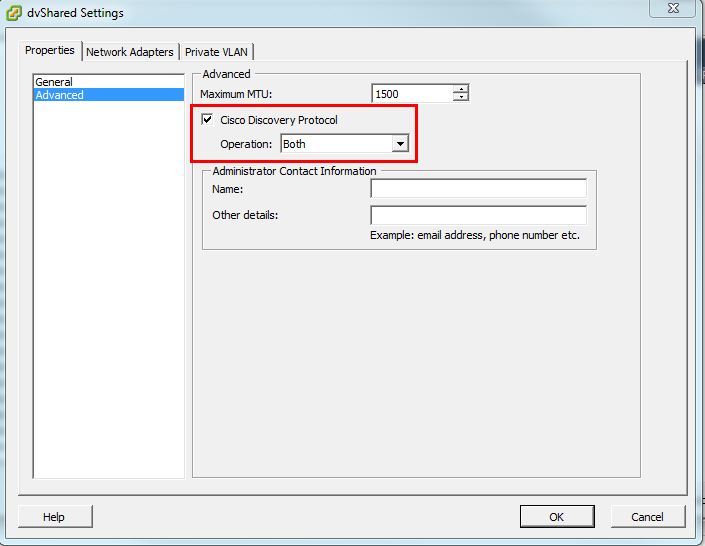
- Connect to vCenter using VI Client
- From Home click Networking
- Right click your dvSwitch and select Edit Settings
- Under the Properties tab select Advanced
- Check Cisco Discovery Protocol
- Set Operation to Both
- Click OK
- Using ESX Command line
http://kb.vmware.com/selfservice/microsites/search.do?language=en_US&cmd=displayKC&externalId=1003885
(exchange vSwitch1 with the name of your vSwitch)- Show current setting
esxcfg-vswitch -b vSwitch1
- Set the new status (down, listen, advertise, both)
esxcfg-vswitch -B both vSwitch1
- Verify new settings
esxcfg-vswitch -b vSwitch1
- Show current setting
- Using vMA
http://spininfo.homelinux.com/news/vSphere_PowerCLI/2010/03/24/Enable_CDP_on_vSwitch_on_all_hostsvicfg-vswitch --server <vcenter.domain.com> -h <esxi.domain.com> -B both <vSwitch1>
To view your CDP info you also a few options
See all options here:
http://kb.vmware.com/selfservice/microsites/search.do?language=en_US&cmd=displayKC&externalId=1007069
- GUI
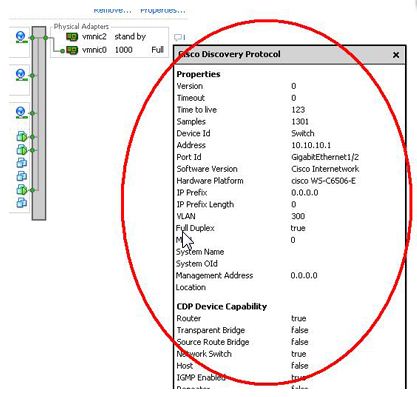
- Connect to vCenter or ESX using VI Client
- Select a ESX host
- Click the Configuration tab
- Select Networking
- Click the Info icon to the right of the vSwitch
- A tool tip opens with CDP information for the selected physical network interface
- PowerShell
Get-VMHost | Where-Object {$_.State -eq "Connected"} | %{Get-View $_.ID} | %{$esxname = $_.Name; Get-View $_.ConfigManager.NetworkSystem} | %{ foreach($physnic in $_.NetworkInfo.Pnic){ $pnicInfo = $_.QueryNetworkHint($physnic.Device) foreach($hint in $pnicInfo){ Write-Host $esxname $physnic.Device if( $hint.ConnectedSwitchPort ) { $hint.ConnectedSwitchPort } else { Write-Host "No CDP information available."; Write-Host } } }


How could I get the vSwitch information to show in the html? Great script btw!
What vSwitch info are you looking for?
Another column maybe next to the device column that gives the vSwitch name.